macros- recording and coding
Macros - is excel technology where we can update big data, calculation, set formula etc within time with accuracy.
We need to understand what you need to work as per requirement.
You can work by coding and macros recording.
Macros recording -
1. On view tab, in the macros group, click on macros command.
2. Click on record macros
3. In the record macros dialog box:b
- Enter a macros name. Choose a name that clearly identifies the macro. You may not use spaces.
- Enter a macros name. You will be able to run the macro using this shortcut key.
- Choose where to store the macro. You will normally accept the default.
- Enter a description. Briefly explain what the macro does.
The Range object, which is the representation of a 4. cell (or cells) on your worksheet, is the most important object of excel VBA.
5. Looping is one of the most powerful programming techniques. A loop in Excel VBA enables you to loop through a range of cells with just a few codes lines.
1. Open Visual basic editor
2. Click on insert , module
3. Create procedure (macros called cyan)
4. The Sub changes background colore to worksheet on cyan
Call.interior.coloreindex=28
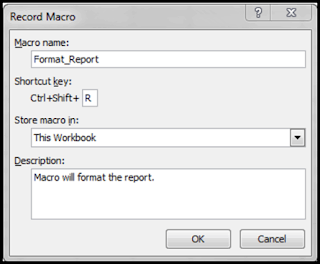




Comments
Post a Comment