macros- recording and coding
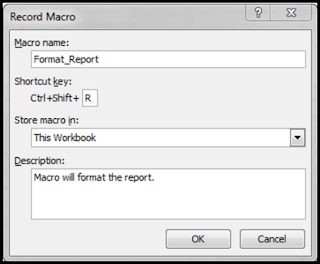
Macros - is excel technology where we can update big data, calculation, set formula etc within time with accuracy. We need to understand what you need to work as per requirement. You can work by coding and macros recording. Macros recording - 1. On view tab, in the macros group, click on macros command. 2. Click on record macros 3. In the record macros dialog box:b Enter a macros name. Choose a name that clearly identifies the macro. You may not use spaces. Enter a macros name. You will be able to run the macro using this shortcut key. Choose where to store the macro. You will normally accept the default. Enter a description. Briefly explain what the macro does. 4. Click on ok After clicking ok, every keystroke us recorded 5. To stop recording and view macros tab Coding- 1 create macros- With Excel VBA you can automate tasks in Excel by writing so called macros. In this chapter, learn how to create a simple macro. 2. The MsgBox...



